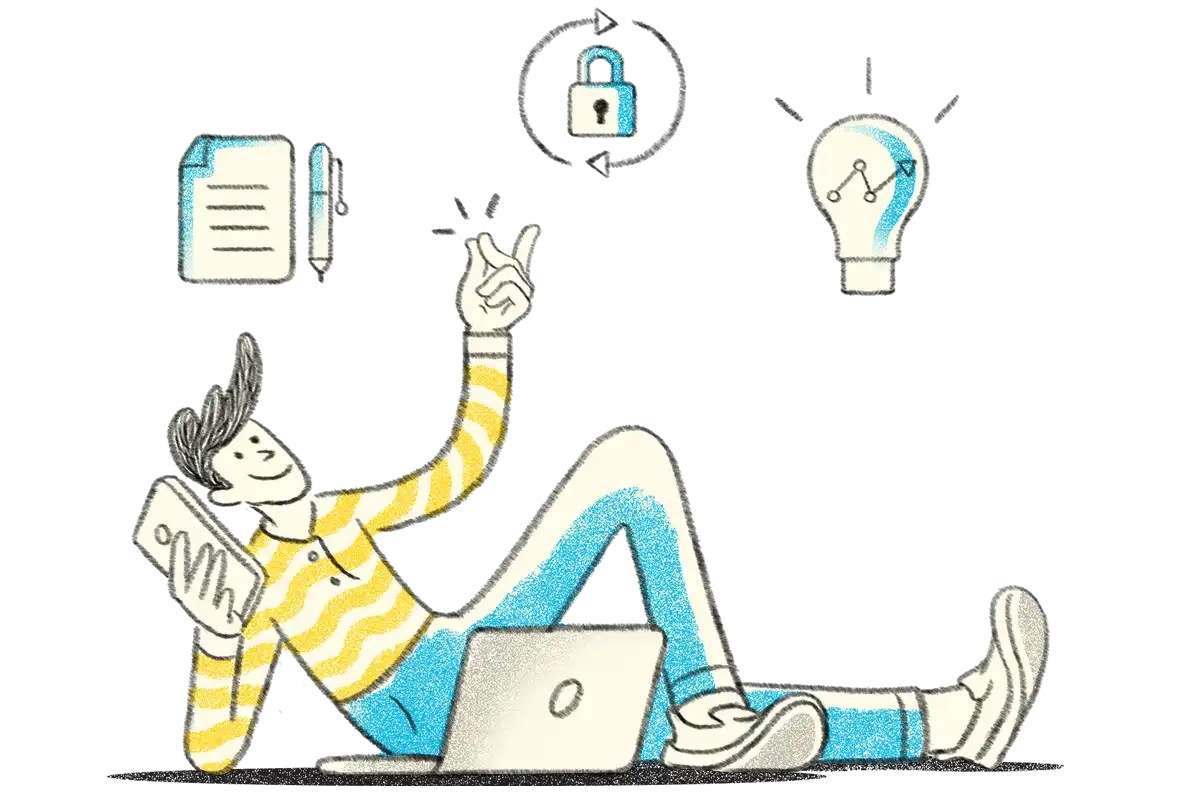
Dot Compu Solution is a leading provider of authorized IT products and Business Management Software. Since becoming a Tally 3-Star Certified Partner in 2017, we've been dedicated to delivering reliable and innovative TallyPrime and Tally ERP solutions for growing enterprises.
We go beyond just product delivery—we empower businesses with tailor-made Tally solutions that streamline operations, boost efficiency, and support long-term growth.





Revisions in Goods and Services Tax (GST) rates open up new opportunities for businesses to realign with the evolving economy. While these adjustments are meant to streamline the economy, they often leave manufacturers, packers, and importers with a significant challenge: what to do with unsold stock that already has a Maximum Retail Price (MRP) printed on it? Selling at the old price could lead to losses or incorrect tax collection, but changing it requires following a strict set of rules.
If you're holding unsold inventory after a GST rate adjustment, you need a clear action plan. This guide provides a straightforward breakdown of the official rules for MRP revision on unsold stock. We'll cover who the rules apply to, the specific conditions you must meet, and the deadlines you need to be aware of to ensure your business remains compliant and avoids legal issues.
The first step is to understand if these rules apply to your business. The provision for revising the MRP on existing inventory is not for everyone. It is specifically available for businesses at the beginning of the supply chain.
The rules for MRP revision on unsold stock apply exclusively to:
Retailers are not permitted to change the MRP on the products they have in their stores. The responsibility and the permission to make these changes lie solely with the businesses that package and bring the products to market.
Timing is critical. The government provides a specific window for businesses to clear their unsold stock with revised prices. This ensures a smooth transition without causing long-term market disruption.
The permission to sell unsold stock with a revised MRP is valid until December 31, 2025, or until the date the stock is exhausted, whichever comes earlier. This deadline gives businesses a practical timeframe to manage their inventory and ensure all products reflect the correct pricing according to the updated GST rates.
The GST Council, in its 3rd September meeting, has approved a simpler two-rate system of 5% and 18%, with a separate higher slab of 40% applicable only to a limited set of luxury and demerit goods.
This marks a major realignment of products and services across GST rate categories, reducing complexity and making compliance easier for businesses. The new rates are in effect starting from 22nd September 2025.
If you are using TallyPrime, updating the new GST rates is quick and easy. Whether you need to update GST rates for 50, 500, or even 5,000 items (or more), TallyPrime’s GST Rate Setup utility makes it possible in just a few simple steps.
You no longer need to open and edit each stock item individually. Instead, you can update rates at the company level, and wherever required, apply changes at the stock group, stock item, or ledger level.
When your business deals with goods that belong to different GST rates (say 12%, 28%, etc.), you can use the GST Rate Setup utility to quickly find and update the new rates at the stock group, item, or ledger level.
Steps to update rates using GST Rate Setup:
Go to Alt+G (Go To) > GST Rate Setup.
Select the type of master (e.g., Stock Items) and press Enter.
In the report, select the stock group/item you want to update and press Alt+S (Update GST Details).
You can also select multiple stock groups/items by pressing the Spacebar.
In the Update GST Details screen:
Enter the applicable GST Rate.
Mention the effective date.
To view or update history, press Alt+H (HSN/SAC Details (History)) or Alt+W (GST Rate Details (History)).
Press Ctrl+A to save the details.
The updated details will now reflect both in the GST Rate Setup report and the relevant master.
If your business deals with goods or services that all belong to a single GST rate (say 18%), and the rate details are configured at the company level, you can update the GST rate once at the company level, and all items will automatically inherit the new rate from that date.
Steps to update GST Rate:
Press F11 for features.
Set “Set/Alter Company GST Rate and Other Details” to Yes.
In GST Rate details, select “Specify Details Here”.
Under GST Rate, enter the new GST rate.
Mention the effective date and accept the screen.